
Creating CALI LessonLINKs Video Tutorial (2:59 min.)
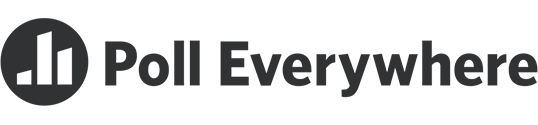
PollEverywhere is a website that allows you to create your own electronic polls which the audience can answer either online or by text message.
Note that the free Poll Everywhere has an audience limit of 25. UC Law does not have an enterprise account.
University of Cincinnati Libraries
PO Box 210033 Cincinnati, Ohio 45221-0033
Phone: 513-556-1424
University of Cincinnati
Alerts | Clery and HEOA Notice | Notice of Non-Discrimination | eAccessibility Concern | Privacy Statement | Copyright Information
© 2021 University of Cincinnati
